
If you are an owner of a Samsung Galaxy Watch 4, you may have noticed that it tends to lock itself. This can be frustrating when you are trying to use the watch or check the time, and it can also drain the battery if the watch keeps locking and unlocking frequently.
If you are experiencing this issue, you are not alone. Many Galaxy Watch 4 users have reported similar problems and have been searching for ways to fix them.
In this article, we will explore some possible causes of the Galaxy Watch 4’s locking issue and provide tips on troubleshooting and resolving it.
Let’s get started!
How to Fix Galaxy Watch 4 Keeps Locking Itself
Here are the solutions you should try to fix your Galaxy Watch 4.
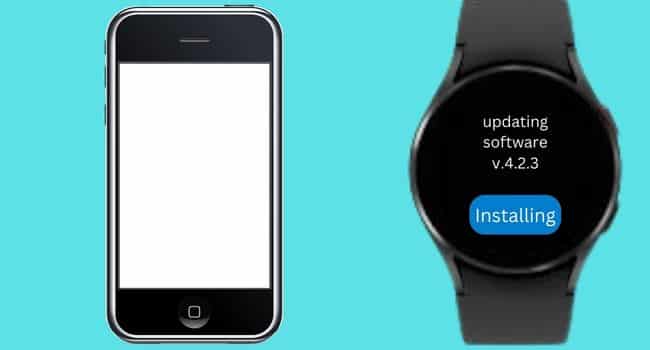
Quick Fixes
- Reboot the watch to remove temporary software bugs
- Check for the latest software updates
- Clean the watch’s back sensors
- Wear the watch snugly on the wrist
- Disable the watch-only feature
- Perform reset
- Stop using clock notification and timmer technology for Watch 4
- Turn the watch off when plugged into the charger
- Disable the screen lock
Reboot Watch
When your Galaxy Watch 4 keeps locking itself, the first method you should try to fix is to restart your watch. Restarting is a simple and important step to fix this issue. Because this can be due to software bugs, and restarting can remove those software bugs or glitches.
After restarting the watch, you will not need to unlock the watch several times. You can restart your watch by following the below steps:
- Press and hold both buttons from the watch face
- Let the buttons go while you see rebooting message on the screen
- Wait about 20 seconds, and the watch will automatically reboot and turn on.
Check for Updates
Another way to fix the watch keeps locking issue is to check for software updates, and if your watch is not running on the latest software version, this can be the main reason for this issue. So, you should ensure that you have an up-to-date Galaxy Watch 4.
If the watch runs on an outdated version, you should install the latest update instantly. The software update can improve the watch’s performance and remove all temporary bugs that might be the reason for this issue.
Here is the way to update the watch:
- Open the watch settings
- And then scroll all the way down> tap software update
- Once you have tapped software update, an update checker will run
- If any latest update is available, the watch will automatically start downloading.
Clean Back Sensors
Cleaning the beck sensors of your watch is another possible way to fix the watch if it keeps locking. Because when the watch sensor is not working, the watch will keep turning off to preserve power. So, if you have not cleaned the watch sensor for a long time, it can cause this issue.
You can use a clean cloth or cotton bud to clean the watch’s backside. Remove the watch from the wrist and then rub the cloth gently and ensure the backside is completely cleaned and no dirt or debris remains.
To keep the watch working properly and prevent any issues with your Galaxy watch 4, we recommend cleaning your watch once a day or at least once a week.
Wear Snugly
Wearing your Galaxy Watch 4 snugly on the wrist is a possible solution to prevent the watch from locking itself; because the watch will remain activated when it is in touch with your wrist or skin directly.
Some people are allergic to leather strips as they use other strips such as metal chains and wear the watch too loose. This causes the watch to turn off; you should wear it in the reset position, not too loose or tightened on the wrist.
Wearing it too tight on your wrist can cause irritation or harm your skin. And wearing your watch snugly can improve the watch’s other features, such as heart rate, etc.
Watch-Only Feature
Another feature of Galaxy Watch 4 can be the reason for locking your watch. This feature is mostly used to preserve the power of the watch. If you have enabled or mistakenly added it to the watch, you should disable it to fix the locking issues.
So, if you want to disable the watch-only feature, the only way to do it is to restart your watch. Press and hold the power button> tap power off from the power menu> and then press it again to turn it back on.
After restarting your watch, this function will be turned off automatically. And you can check the watch to see if the issue is now fixed.
Perform Reset
Another potential solution is to fix this issue; you have to perform a reset for your Galaxy Watch 4. Resetting the watch is a possible solution which will remove all software bugs and fix its performance.
Resetting the watch also turns it back to its default factory settings, and if you have any feature enabled after resetting, it will be disabled.
Here is how to reset the watch:
- Ensure the watch is turned on.
- Then open the watch settings
- Scroll down and tap on general
- Scroll down again, then click reset
- There will be two options:
- Back up
- Reset
- You can set up the backup first and then tap the reset option.
- It will take a few minutes once you will see language options. It means the watch is reset successfully.
Other Solution
These other solutions might be helpful for your Watch 4, as a few users have tried them, and these work for them.
Stop Using Clock Notification and Timmer
As a Watch 4 user, I experienced that it kept locking when I was using clock notifications or timer, etc., on the watch. And once I turned off getting the clock notification and timer on the watch and connected the phone, I noticed the watch stopped locking itself.
It is a weird experience; however, maybe it is a software glitch. And Samsung will fix the new software updates.
So you should turn the clock notification or timer on your Watch 4, and may it help your watch.
Turn it Off While Charging.
And the second possible reason which I experienced was that when I plugged my watch into the charger while it was powered on, it kept turning off several times after putting it on my wrist.
So, I read the solution: plug the watch into the charger by turning it off. Once the watch is completely charged and you want to use it, you can power it back on. We recommend you try this solution too.
Disable Lock
Another possible solution which you can use is to remove the security lock for your watch. If trying all the above troubleshooting steps does not help, this is possible, and you do not need to enter the lock every time to unlock the watch.
Here are the steps to remove the screen lock:
- Turn your watch on and then go to the settings.
- Scroll down and tap the Security option
- And then tap Lock
- And click on Type
- Enter your pin code or pattern> tap on the tick mark
- Then scroll down and tap Non.
- A confirmation message will appear on the screen> you should tap on the Checkmark icon to remove the lock.
Once you have removed the screen lock feature for your Galaxy Watch 4, it will remain turned on until it detects you are wearing it.
Contact Customer Care
If the problem persists, you should not waste time and contact Samsung customer care. They will be able to assist you with more detailed solutions. However, if the watch has a serious issue, the Samsung care team can fix it if it is under warranty.
Read Also:
Galaxy Watch 4 Keeps Disconnecting (8 Ways to Fix)
Samsung Galaxy Watch Active 2 stuck on rebooting
Galaxy Watch Active 2 Sleep Tracking Not Working (Fixed)
Galaxy watch stuck on finishing pairing
Inkcue brings to you the latest and best in tech industry with reviews, buyer’s guide, technical know-how and problem solving. Our aim is to provide a one-stop guide to all your technological needs and to simplify the process of purchasing them. Cheers Amigos!
