
Last Sunday, I brought a new Whoop 4.0, which was not turning on. I was worried about why this new band was not turning on.
And I contacted Whoop support and researched on the internet. Thank God now it is fixed and working properly. Don’t worry if you have the same issue; I will share its solution today.
Let’s get started!

How to Fix Whoop 4.0 Is Not Turning ON?
These are the methods that you should try first.
Quick Fixes
- Ensure you are using the correct way to turn your Whoop 4.0
- You should charge your Whoop 4.0 and battery pack 100%
- Ensure your power source does not have a fault
- Change the charging cable; it can be faulty.
- Install firmware update on your Whoop strap
- Perform a factory reset on your Whoop 4.0
- The battery pack or strap can be faulty.
Ensure Using the Correct Method
In the beginning, you should ensure you are trying the correct method to turn your Whoop band on. Because it does not have physical buttons or anything that usual bands have. You can read its way on the user manual guide that comes with your band.

You can also follow the steps below to turn on Whoop 4.0.
- Ensure you have not worn it on your wrist. You should hold it by its sides with the help of your thumb and index finger.
- Make sure the LEDs or sensor lights are off.
- Then continuously double-tap on the center of the Whoop 4.0; it may take about 15 seconds.
If it is not turning on, you should keep following the steps below.
Charge Battery Pack and Strap
You should ensure your Whoop battery pack and Whoop strap is completely charged. Because if you have bought a new Whoop band, its battery can be low. Firstly you should charge your strap 100%, then try to turn it on.
Charge battery pack
Take your Whoop battery pack and USB charging cable. Insert one side of the cable into a power source and the other end of the cable into the battery pack. And then make sure that it started charging.

| LED Pattern | Battery Level |
| Solid Green | 70-100% |
| Solid Red | 1-69% |
When the battery pack is charged 100%, remove it from the charging and slide it over the Whoop strap. Ensure it snaps in place and you have heard the sound. You will see sensor lights blinking on the strap if it is set up correctly and started charging.

If you want to check its battery, how much is it charged? You should open the Whoop app on your phone, and you can see it on the app home screen.
You can also check it by double tapping on the top of the Whoop strap. Sensors or LEDs will illuminate on the side of the strap; based on its color, you can tell how 4.0 charge is:
| LED Pattern | Battery Level |
| Green | 50-100% |
| Yellow | 20-49% |
| Red | 5-19% |
| Blinking Red | Less than 5% |
Check Power Source
If your battery pack says it is charging, but it’s not charged. This is another reason your Whoop 4.0 is not turning on. You should ensure that your power source does not have a fault.
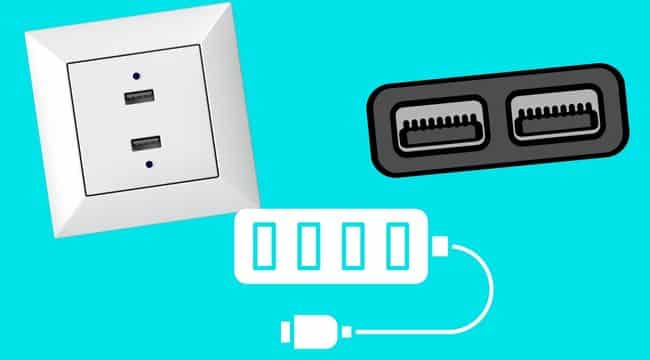
Because sometimes it can be faulty and does not provide enough current to your battery pack. And it looks like the battery pack is charging.
You should change your power source and use another source. Then check to ensure that it is charging.
Change Charging Cable & Wall Adapter
Charging cable is also a common reason behind this problem. You cannot charge your battery pack and strap if your charging cable is faulty. It is the reason why your Whoop strap is not turning on.

When you have checked that your charging cable is not working, you can use another cable compatible with your Whoop battery pack.
A faulty wall adapter can be a reason; you should ensure that your USB-C wall adapter does not have an issue. If it is not working, you should also change it.
Charge Together
You can also do a different method to check the charging issue with your battery pack and strap. Plug the battery pack on charging without removing it from the strap.

If you cannot check the battery status from the LEDs sensor lights, you can open the Whoop app on your phone. And then check the battery on its home screen. If it shows your Whoop strap is chagrin, you can remove the battery pack from the power source after a few minutes.
Install Firmware Update
If you have not installed the latest firmware update on your Whoop 4.0. It can be an issue why your Whoop band is not charging and turning on. Because the outdated software and glitches can stop the charging process on your band.
You can follow the below steps to install a firmware update on your Whoop:
- Open the device settings inside the Whoop mobile app
- In the device settings section, select the Advanced tab
- And then found the Firmware check button and selected it
- If there firmware update is available, tap on Update Now
Battery Pack Issue
While you have tried all the above methods, your Whoop battery pack is still not charging, which means that the battery pack has an issue. The only way is to replace your battery pack.

You should also ensure the battery pack does not come into contact with water because it is not waterproof; a small amount of water can damage it.
Strap Issue
If none of the methods helped to fix your Whoop 4.0, you are facing an issue with your Whoop hardware. To fix the hardware issue, you should look for an expert mechanic to help you fix it.

But the best way is to contact Whoop Support and inform them about the issue. They will help you to fix this problem. You can also ask them about return/ replacement policies.
You can also read:
Whoop Band is not charging (Fixed)
Whoop 4.0 keeps disconnecting from iPhone (Solved)
Inkcue brings to you the latest and best in tech industry with reviews, buyer’s guide, technical know-how and problem solving. Our aim is to provide a one-stop guide to all your technological needs and to simplify the process of purchasing them. Cheers Amigos!
